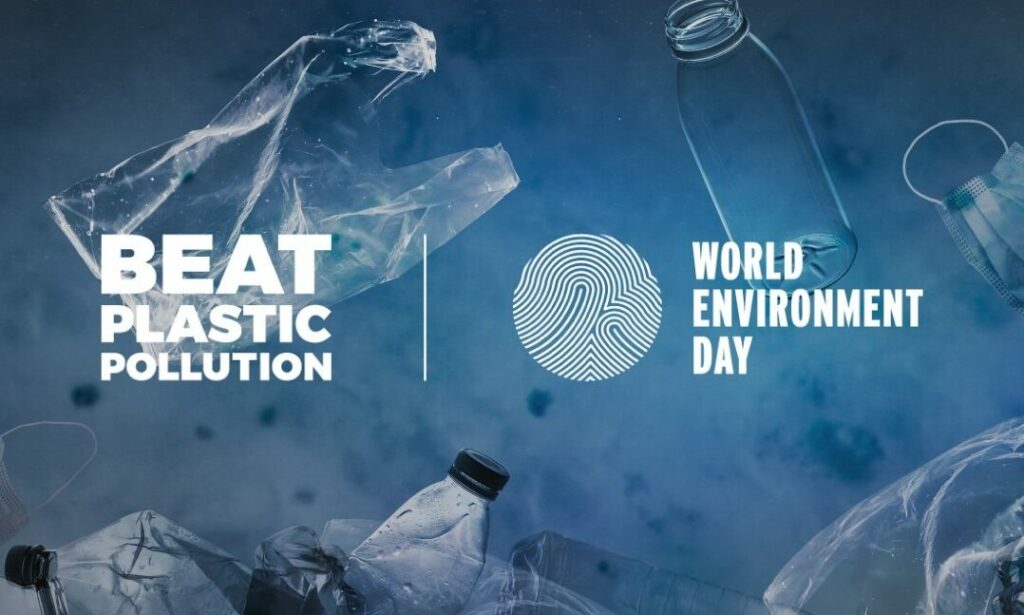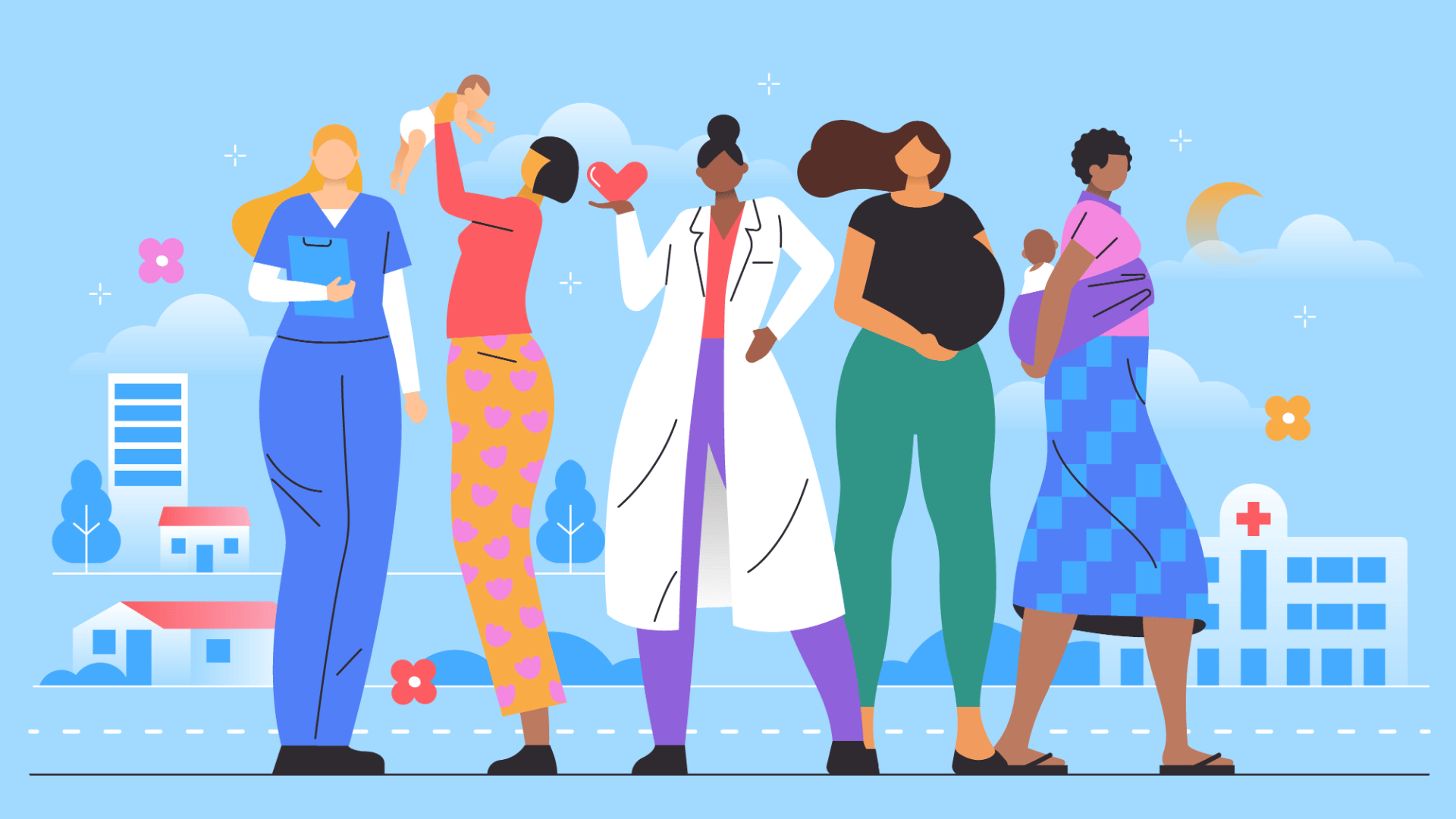Today’s parent has a different set of challenges than their parents and grandparents did. Most notably, you have to keep up with technology today so that you can protect your kids from information that can be potentially harmful to them.
Putting some controls and limitations on their internet access will help you with this.
Read on to learn more about computer parental controls and other ways to monitor your kids’ internet time and use.
Use a Parental Control Software
First and foremost, make sure that you invest in a third-party software platform that will set limitations, blocks, and controls from the time that your child accesses the device.
There are some quality free and paid parental control software applications you can install that will provide you all of the protections that you need. They each have options and varying degrees of control and access.
Make sure to check into all of the features that the software package has, and consider the age of your child when choosing. Many of these software services cost you between about $10 and $40, which is money well spent for the peace of mind you get knowing that your child isn’t getting unfiltered access to the internet.
Turn on Google Safe Search Settings and Parental Controls
Since Google is the search engine of choice for the worlds (yes, for kids too), it only makes sense to look into the controls that come built-in.
First off, consider the safe search function. This function will filter out pornographic images and videos, and content that might be considered offensive or not suitable for kids.
The search engine also has some controls that are specifically for parents with kids that browse. Google is constantly changing its parental controls, so take the time to stay up to date. Allow these controls to be part of your strategy, rather than expecting or needing it to be a catch-all.
The search engine also has some controls that are specifically for parents with kids that browse. Google is constantly changing its parental controls, so take the time to stay up to date. Allow these controls to be part of your strategy, rather than expecting or needing it to be a catch-all.
Look Into App Parental Control Settings
Web browsing aside, you should also consider the apps that your child uses on a regular basis. Whether these are games or streaming services, they will typically have parental controls in the settings section.
Check the settings to make sure that your child isn’t getting the unfiltered use of the app. Customize them to your liking and make certain that a password is required to remove the parental control settings.
Create a Separate Log-In For Them
Giving your child their own log-in will make it easier for you to also give them separate settings. This way, there will be no confusion about whether or not the settings are in place.
Having settings for your kids will also give them some autonomy that helps in their development. They’ll need to remember their password and can customize their icons, wallpaper, and other settings as they learn to use the device.
Figure out how to create log-ins based on the operating system of whatever kind of device you are using.
Check out this article that will help you out with some custom Mac settings:
https://setapp.com/how-to/password-protect-zip
Setup Time and Activity Limits
You can use parental control settings that also limit the amount of time that your child is able to spend on the device or on the web. Once they exceed the time limit, the system will automatically log them out.
From there, the only way to get back in that day is if the parent or someone else with the password logs them back in. When you set the controls in this way, you won’t have to worry about tinkering with it on a daily basis.
You can sit back knowing that they won’t be spending too much mindless time on the device. This will help your child find some balance in their lives and in the way that they develop.
Have an Ongoing List of Sites and Types of Sites That Are Blocked
Individual web browsers also have settings and extensions that let you block specific websites and types of websites. This prevents your child from seeing certain content, and can also help you block certain content that may not be obscene, but may still be inappropriate for their age.
Add to this list when necessary, and keep downloading widespread updates to these site lists. Check your kids’ browser history after they have used the device, and consider implementing modes that track their keystrokes and how they spent their time.
Implement Limits, Monitor Your Kids, and Have Conversations With Them
Aside from software programs and tech-centered ways to limit control, you’ll need to also make sure that this is reinforced with conversations with your child. Let them know from your mouth your expectations for their computer time, and what sort of content they’re allowed to access.
Incorporate your own time limits that are known upfront so that your child lives with this expectation.
Above all, have open conversations with your kids. Teach them about the internet and that it’s both powerful and comes with some potential danger.
When they recognize that there is a certain measure of danger with these powerful tools, they can learn to respect these rules and controls.
Adopt the Right Computer Parental Controls
These are a few of the computer parental controls that will serve you well. Today’s parent needs to stay up to date on these matters, so don’t hesitate to put these tips to use.
Check back to learn more about keeping your kids safe as they use technology.
Author: Ester Adams